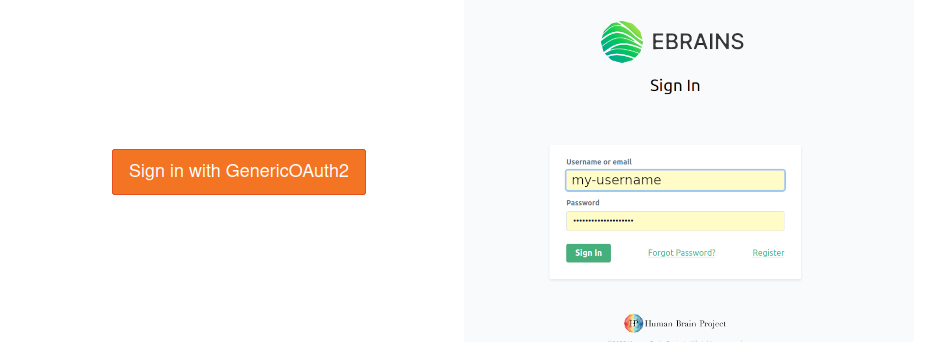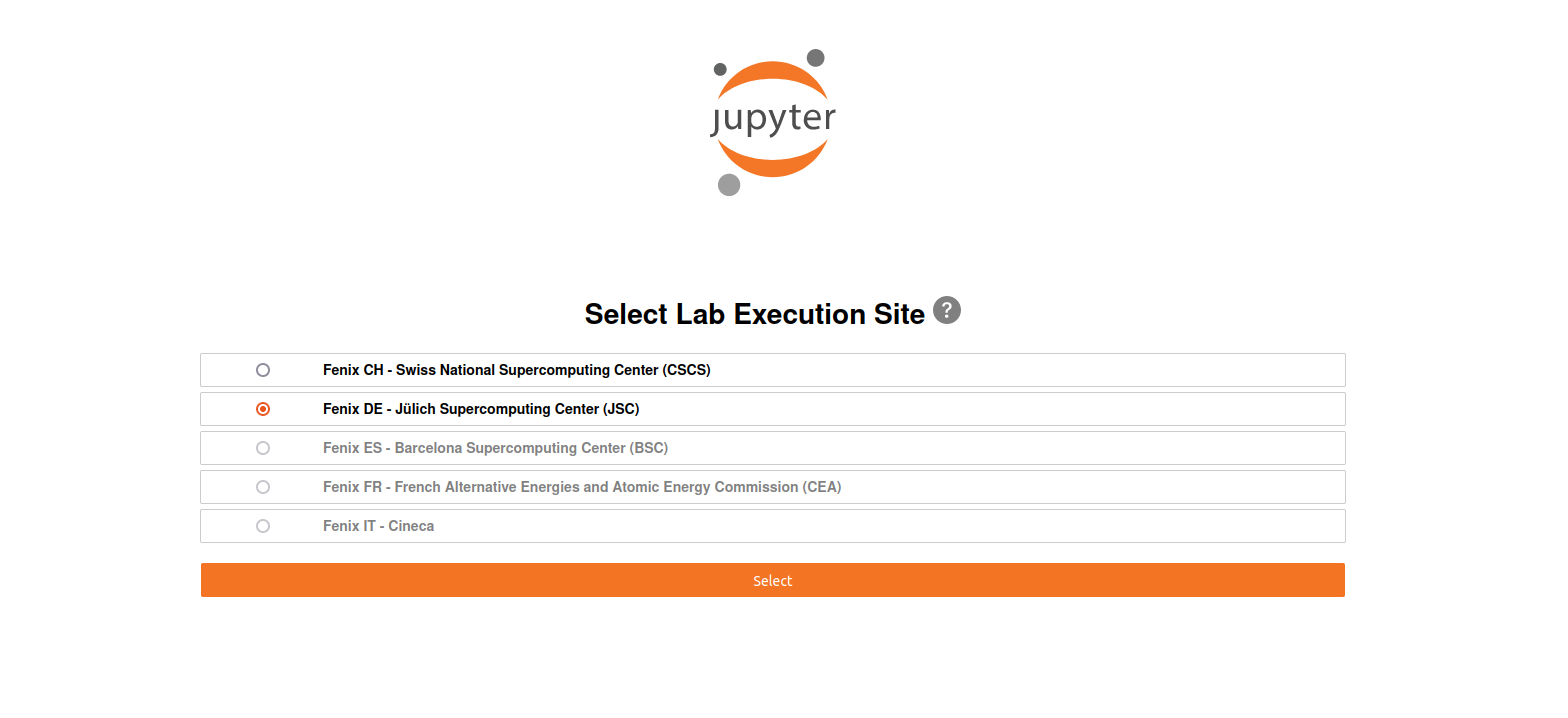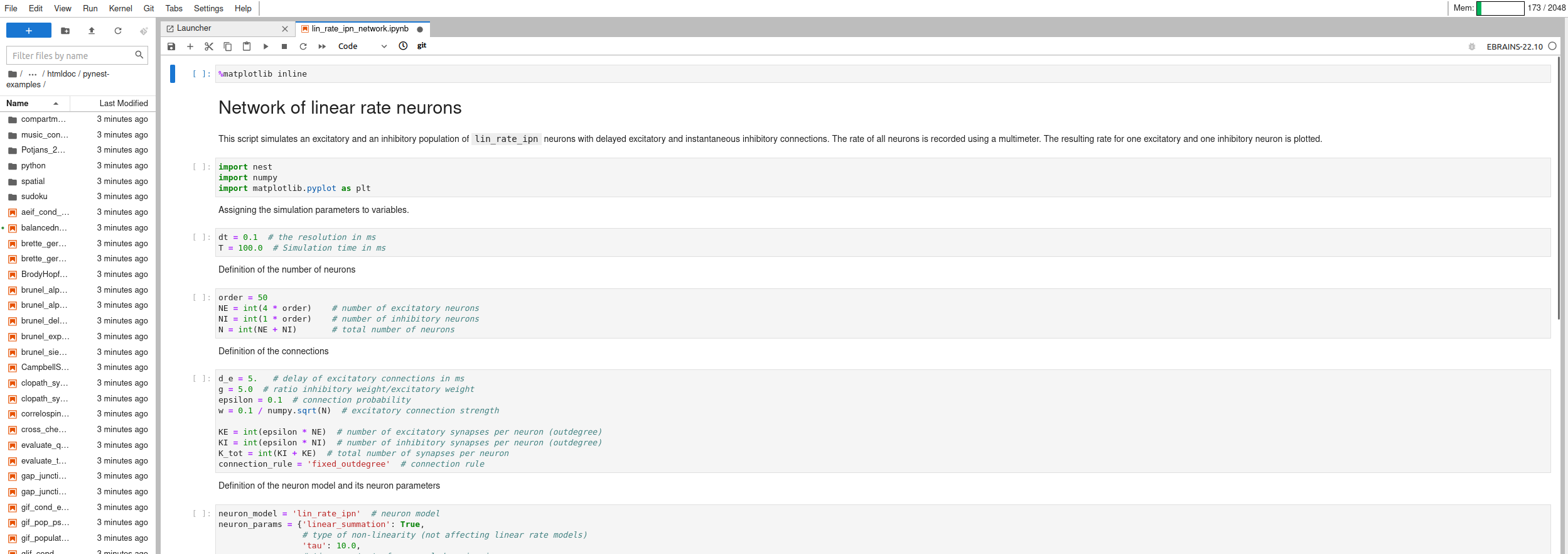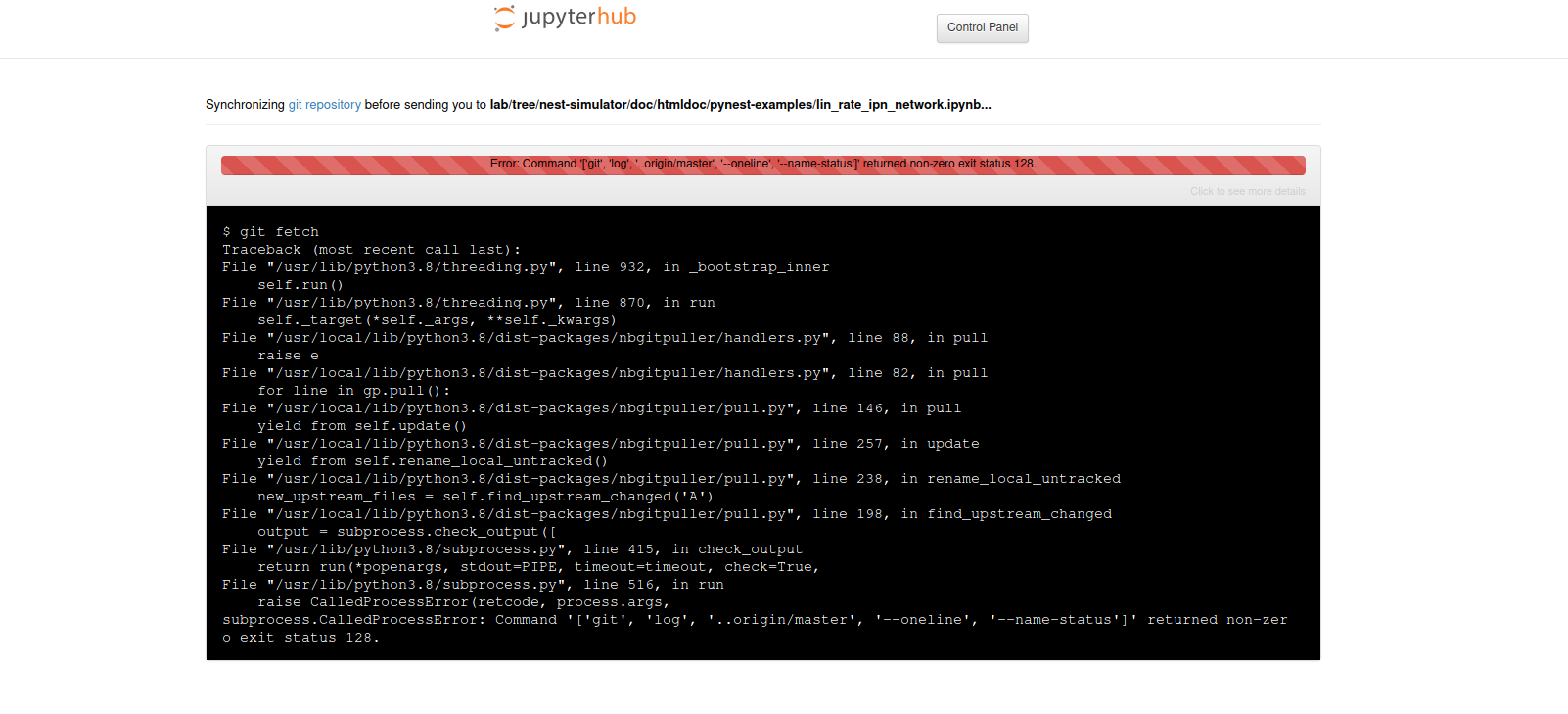How to run Jupyter notebooks¶
Using EBRAINS JupyterHub¶
Prerequisites
an EBRAINS account
If you do not have an account yet, you can sign up here: https://ebrains.eu/register.
Click on the Try it on EBRAINS button in the desired example notebook.

You will be redirected to https://lab.ebrains.eu
If you are not signed into EBRAINS already, you will be asked to sign in.
Choose a lab execution site:
JupyterHub will then try to clone the NEST repository and open the selected notebook. The other notebooks will be available in JupyterHub in the left column, as well.
Now you can run the notebook and change variables to test how it works!
Important
If you want to save any changes you made you need to move the file to either your shared folder in EBRAINS or download it to your computer.
Troubleshooting¶
Error: Command returned non-zero status 128¶
JupyterHub fails to clone the repository.
Select the
Control Panelbutton on top of page.Stop the server - this may take several minutes.

Warning
If you stop the server, you will lose any changes you made during your session that have not been stored on your computer or in the shared folder. Download or move any files you wish to keep before restarting the server!
You can return to JupyterHub by clicking on JupyterHub icon on the Control Panel.
Once the server stops, you can retry running the notebook again.
Alternatively, you can try another execution site.
ModuleNotFoundError: no module named nest¶
The active notebook fails at importing nest module.
Check that the kernel version is correct (EBRAINS-22.10 and later should be compatible with NEST notebooks).
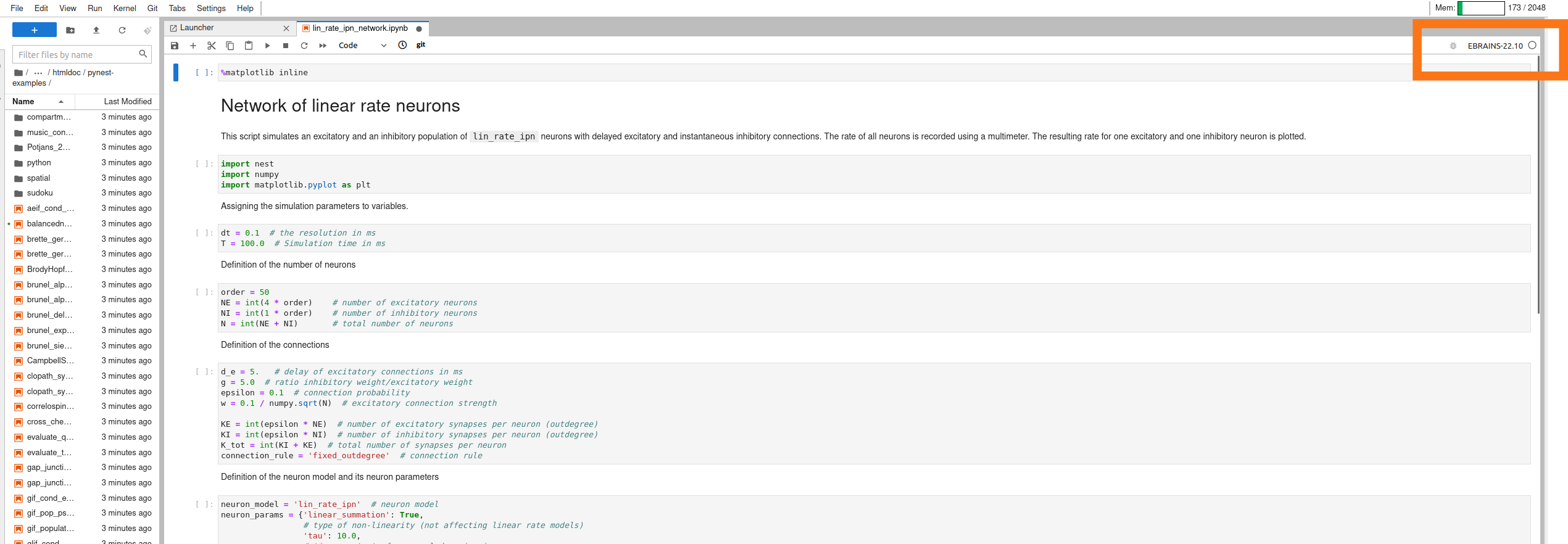
ModuleNotFoundError: any other module besides nest¶
The active notebook fails at importing one or several required modules or packages.
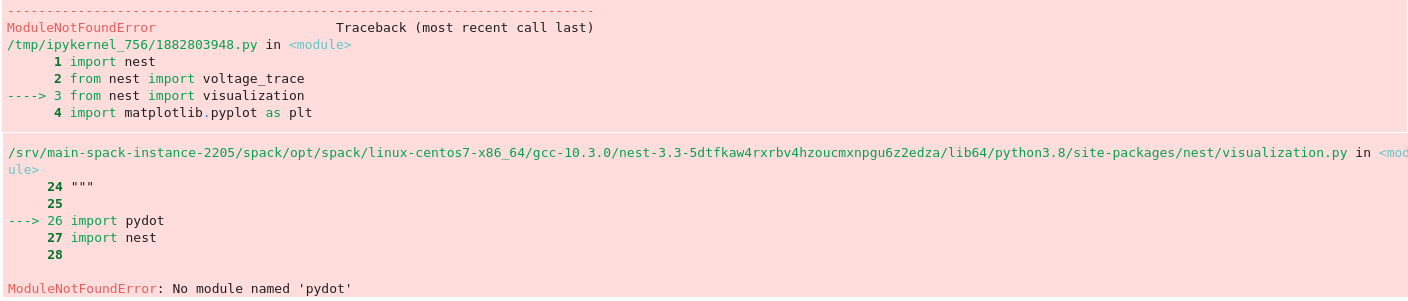
Check that the kernel version is correct (EBRAINS-22.10 and later should be compatible with NEST notebooks).
Before the import line in the notebook, insert a new cell.

Install the missing module with pip, note the exclamation mark before pip:
!pip install module-name

If the module is installed successfully, you can try to rerun the notebook.
Still not working?¶
The developer team will look into issues as quickly as possible.