NEST Server¶
What is NEST Server?¶
NEST Server enables users to interact with the NEST simulation engine via a RESTful API. Using this approach, you can
perform the same basic operations as with PyNEST, but instead of doing so by directly importing the
nest module, all commands, including their arguments and result data, are channeled through HTTP requests and
responses over a TCP/IP connection.
The main advantage of using NEST in this way is that it decouples the simulation backend in the form of the NEST simulation kernel from the frontend, i.e., the code that controls the simulation. In such a scenario, only the backend (the server) depends on NEST, while the frontend could really be anything that can talk HTTP. Under the hood, NEST Server forwards the commands it receives to PyNEST, and sends back the result data in response packets.
NEST Server was initially developed as a backend for NEST Desktop, a web-based graphical frontend for NEST. With growing interest in a more general server backend for NEST, the functionality of the original NEST Server was extended to accommodate for this broader range of application. Starting with NEST 3.0, the NEST Server was integrated into the main source code repository of NEST to make it available to everyone in a convenient way.
Use cases for NEST Server¶
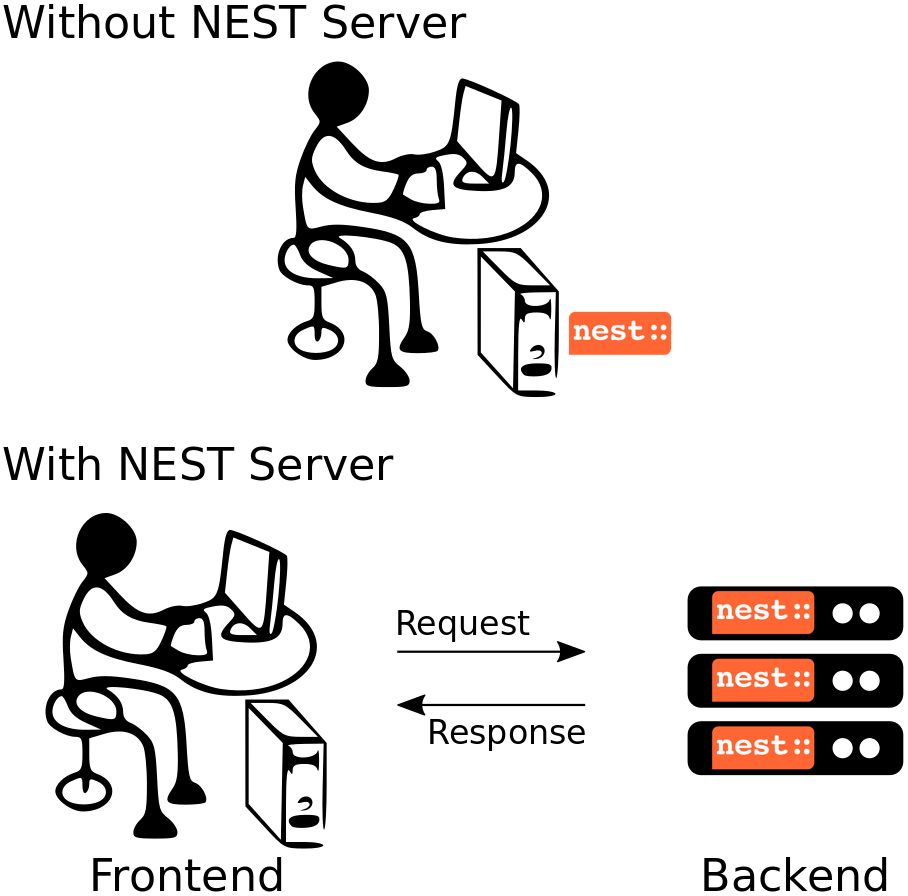
NEST Server can be considered a language independent interface to NEST that can be deployed either locally or on a remote machine. To give you a better idea of what NEST Server is good for, here are some of its main use cases.
One scenario in which NEST Server comes in handy, is if you want to work on your laptop, but run your NEST simulations on a machine with higher performance or more memory, for instance, a big workstation or computer cluster at your lab. For this, you would deploy NEST Server on the remote machine, and use the NEST Client locally or write your own client using one of the recipes provided in the section on advanced applications.
NEST Desktop, the web-based graphical user interface for NEST, uses NEST Server as its simulation backend. It supports server instances running either locally or remotely. More details about how to configure and run this setup can be found in the documentation of NEST Desktop.
Last but not least, the latest version of the HBP Neurorobotic Platform use the NEST Server to run the neuronal simulation as part of closed-loop robotic experiments. As it has rather specific requirements on the client side, it uses a custom client for the NEST Server instead of the generic one shipped with NEST.
If you yourself have an interesting situation in which you use NEST Server and would like to have it listed here, feel free to drop us a line.
Install and run NEST Server¶
NEST Server is included in all source code distributions of NEST and consequently, also available in derived packages, our virtual machine, and Docker images.
For native installations, the requirements can be simply installed via pip:
pip3 install Flask Flask-Cors gunicorn RestrictedPython
or by installing the full NEST development environment in case you prefer using conda:
cd <nest-source-dir>
conda env create -p conda/
conda activate conda/
As an alternative to a native installation, NEST Server is available from the NEST Docker image. Please check out the corresponding installation instructions for more details.
Set environment variables for security options¶
NEST Server comes with a number of access restrictions that are meant to protect your computer. After careful consideration, each of the restrictions can be disabled by setting a corresponding environment variable.
NEST_SERVER_DISABLE_AUTH: By default, the NEST Server requires a NESTServerAuth tokens. Setting this variable to1disables this restriction. A token is automatically created and printed to the console by NEST Server upon start-up. If needed, a custom token can be set using the environment variableNEST_SERVER_ACCESS_TOKENNEST_SERVER_CORS_ORIGINS: By default, the NEST Server only allows requests from localhost (see CORS). Other hosts can be explicitly allowed by supplying them in the form http://host_or_ip:*` to this variable (By default: http://localhost:*).NEST_SERVER_ENABLE_EXEC_CALL: By default, NEST Server only allows calls to its PyNEST-like API. If the use-case requires the execution of scripts via the/execroute, this variable can be set to1. PLEASE BE AWARE THAT THIS OPENS YOUR COMPUTER TO REMOTE CODE EXECUTION.NEST_SERVER_DISABLE_RESTRICTION: By default, NEST Server runs all code passed to the/execroute through RestrictedPython to sanitize it. To disable this mechanism, this variable can be set to1.NEST_SERVER_MODULES: For increased security, code passed in this way only allows explictly whitelisted modules to be imported. To import modules, the variable can be set to a standard Python import line like this:NEST_SERVER_MODULES='import nest; import scipy as sp; from numpy import random'
Run NEST Server¶
All NEST Server operations are managed using the nest-server command that can either be run directly:
nest-server start
or supplied to the execution command line for running the Docker container:
docker run -it --rm -e LOCAL_USER_ID=`id -u $USER` -p 52425:52425 nest/nest-simulator:dev nest-server start
The generic invocation command line for the nest-server command looks as follows:
nest-server <command> [-d] [-h <host>] [-o] [-p <port>]
Possible commands are start, stop, status, or log. The meaning of the other arguments is as follows:
- -d
Run NEST Server in the background (i.e., daemonize it)
- -o
Print all outputs to the console
- -h <host>
Use hostname/IP address <host> for the server instance [default: 127.0.0.1]
- -p <port>
Use port <port> for opening the socket [default: 52425]
Run with MPI¶
If NEST was compiled with support for distributed computing via MPI, it will usually execute the exact same simulation script on each of the MPI processes. With NEST Server, this would normally mean that one NEST Server instance would be spawned for each rank in a multi-process NEST simulation. To prevent this from happening, we provide a special version of the NEST Server command for use with MPI. It can be run as follows:
mpirun -np N nest-server-mpi [--host HOST] [--port PORT]
If run like this, the RESTful API of the NEST Server will only be served by the MPI process with rank 0 (called the master), while all other N-1 ranks will start the NEST Server in worker mode. Upon receiving a request, the master relays all commands to the workers, which execute them, collect all result data, and send it back to the master. The master then receives and combines all worker responses, and replies to the caller of the NEST Server API.
The response data in such a distributed scenario looks almost completely the same as one coming from the serial version of the NEST Server. The only difference may be that information pertaining to process-local data structures is being replaced by generic values.
The NEST Client¶
The easiest way to interact with the NEST Server is the NEST Client provided in
https://github.com/nest/nest-client/. It can be used either by directly starting a Python session in a clone of
that repository, or by installing it by running python3 setup.py install therein. NEST itself does not have to be
installed in order to use the NEST Client.
Using a dynamic function mapping mechanism, the NEST Client supports the same functions as PyNEST does. However, instead of directly executing calls in NEST, it forwards them together with their arguments to the NEST Server, which in turn executes them. To you as a user, everything looks much like a typical simulation code for NEST Simulator.
Basic usage¶
To give you an idea of the usage, the following table shows a comparison of a typical simulation once for PyNEST and once using the NEST Client.
PyNEST directly |
via NEST Client |
import nest
# Reset the kernel
nest.ResetKernel()
# Create nodes
params = {"rate": 6500.}
pg = nest.Create("poisson_generator", 1, params)
neurons = nest.Create("iaf_psc_alpha", 1000)
sr = nest.Create("spike_recorder")
# Connect nodes
nest.Connect(pg, neurons, syn_spec={'weight': 10.})
nest.Connect(neurons[::10], sr)
# Simulate
nest.Simulate(1000.0)
# Get events
n_events = nest.GetStatus(sr, 'n_events')[0]
print('Number of events:', n_events)
|
from nest_client import NESTClient
nsc = NESTClient()
# Reset the kernel
nsc.ResetKernel()
# Create nodes
params = {"rate": 6500.}
pg = nsc.Create("poisson_generator", 1, params)
neurons = nsc.Create("iaf_psc_alpha", 1000)
sr = nsc.Create("spike_recorder")
# Connect nodes
nsc.Connect(pg, neurons, syn_spec={'weight': 10.})
nsc.Connect(neurons[::10], sr)
# Simulate
nsc.Simulate(1000.0)
# Get events
n_events = nsc.GetStatus(sr, 'n_events')[0]
print('Number of events:', n_events)
|
Run scripts¶
The NEST Client is able to send complete simulation scripts to the NEST Server using the functions exec_script and
from_file. The following listing shows a Python snippet using the NEST Server Client to execute a simple script on
the Server using the exec_script function:
from nest_client import NESTClient
nsc = NESTClient()
script = "print('Hello world!')"
response = nsc.exec_script(script)
print(response['stdout']) # 'Hello world!'
script = "models=nest.node_models"
response = nsc.exec_script(script, return_vars='models')
models = response['data']
print(models) # the list of models
In a more realistic scenario, you probably already have your simulation script stored in a file. Such scripts can be
sent to the NEST Server for execution using the from_file function provided by the NEST Client.
from nest_client import NESTClient
nsc = NESTClient()
response = nsc.from_file('simulation_script.py', return_vars='n_events')
n_events = response['data']
print('Number of events:', n_events)
Note
By default, the NEST Server only imports the PyNEST module during startup for security reasons. In case you require additional Python modules for your simulation script, please see the section on security and modules below.
NEST Client API¶
- class NESTClient¶
The client object to interact with the NEST Server
- NESTClient.<call>(*args, **kwargs)
Execute a PyNEST function
<call>on the NEST Server; the argumentsargsandkwargswill be forwarded to the function
- NESTClient.exec_script(source, return_vars=None)¶
Execute a Python script on the NEST Server; the script has to be given as a string in the
sourceargument
- NESTClient.from_file(filename, return_vars=None)¶
Execute a Python script on the NEST Server; the argument
filenameis the name of the file in which the script is stored
REST API overview¶
localhost:52425Get the version of NEST used by NEST Server
localhost:52425/apiList all available functions
localhost:52425/api/<call>Execute the function
<call>`localhost:52425/api/<call>?inspect=getdocGet the documentation for the function
<call>localhost:52425/api/<call>?inspect=getsourceGet the source code of the function
<call>localhost:52425/execExecute a Python script. This requires JSON data in the form
{"source": "<script>", "return": ""}
Low-level API usage¶
The preferred command line tool for interacting with NEST Server using a terminal is curl. For more information,
please visit the curl website.
To obtain basic information about the running server, run:
curl localhost:52425
NEST Server responds to this by sending data in JSON format:
{"mpi":false,"nest":"3.2"}
You can retrieve data about the callable functions of NEST by running:
curl localhost:52425/api
Retrieve the current kernel status dict from NEST:
curl localhost:52425/api/GetKernelStatus
Send API request with function arguments in JSON format:
curl -H "Content-Type: application/json" -d '{"model": "iaf_psc_alpha"}' localhost:5000/api/GetDefaults
Note
You can beautify the output of NEST Server by piping the output of curl through the JSON processor jq. A
sample command line to display the available functions in this way looks like this:
curl -s localhost:52425/api | jq -r .
For more information, check the documentation on jq.
API access from Python¶
If you prefer Python over curl, you can use the requests module, which provides a convenient API for
communicating with RESTful APIs. On most systems this is already installed or can be easily installed using pip.
Extensive documentation is available on the pages about HTTP for Humans.
Sending a simple request to the NEST Server using Python works as follows:
import requests
requests.get('http://localhost:52425').json()
To display a list of callable functions, use:
requests.get('http://localhost:52425/api').json()
Reset the NEST simulation kernel (no response):
requests.get('http://localhost:52425/api/ResetKernel').json()
Sending an API request in JSON format:
requests.post('http://localhost:52425/api/GetDefaults', json={'model': 'iaf_psc_alpha'}).json()
Create neurons in NEST and return a list of IDs for the new nodes:
neurons = requests.post('http://localhost:52425/api/Create', json={"model": "iaf_psc_alpha", "n": 100}).json()
print(neurons)
Security considerations¶
As explained above, the /exec route of the NEST Server API allows you to run custom Python scripts within the NEST
Server context. This can greatly simplify your workflow in situations where you already have the simulation description
in the form of a Python script. On the technical side, however, this route exposes a potential risk for the remote
execution of malicious code.
In order to protect the execution environment from such security breaches, we execute all user supplied code in a RestrictedPython trusted environment. Consequently, this environment blocks your scripts from importing additional Python modules, unless they are explicitly safelisted during the start-up of NEST Server.
To mark modules as safe for execution within NEST Server and make them available to code from user supplied scripts that
run through the /exec route, a comma separated list of Python module names can be assigned to the environment
variable NEST_SERVER_MODULES prior to starting the NEST Server.
For instance, if your script requires NumPy in addition to PyNEST, the command line for starting up the server would look like this:
export NEST_SERVER_MODULES="nest,numpy"
nest-server start
After this, NumPy can be used from within scripts in the regular way:
from nest_client import NESTClient
nest = NESTClient()
response = nsc.exec_script("a = numpy.arange(10)", 'a')
print(response['data'][::2]) # [0, 2, 4, 6, 8]
Danger
Each modification to the default security settings of NEST Server should be carefully evaluated on a case-by-case basis.
We are aware that some simulation code might not work (well) in a RestrictedPython environment. To support such codes, the security features of NEST Server can be completely disabled by starting it in the following way:
export NEST_SERVER_RESTRICTION_OFF=true
nest-server start
Please be aware that running NEST Server like this bears a high risk of arbitrary remote code execution, and this mode of operation should only be used in exceptional cases. We cannot provide any support for problems arising from such a use of NEST Server.
Advanced topics¶
Run scripts in NEST Server using curl¶
As shown above, you can send custom simulation code to localhost:52425/exec. On the command line, this approach
might be a bit more challenging in the case your script does not fit on a single line. For such situations, we recommend
using a JSON file as input for curl:
{
"source": "
import nest\n
# Reset kernel\n
nest.ResetKernel()\n
# Create nodes\nparams = {'rate': 6500.}\n
pg = nest.Create('poisson_generator', 1, params)\n
neurons = nest.Create('iaf_psc_alpha', 1000)\n
sr = nest.Create('spike_recorder')\n
# Connect nodes\n
nest.Connect(pg, neurons, syn_spec={'weight': 10.})\n
nest.Connect(neurons[::10], sr)\n
# Simulate\n
nest.Simulate(1000.0)\n
# Get events\n
n_events = nest.GetStatus(sr, 'n_events')[0]\n
print('Number of events:', n_events)\n
",
"return": "n_events"
}
If we assume that the above JSON object is stored in a file called simulation_script.json, you can execute it using
the following command:
curl -H "Content-Type: application/json" -d @simulation_script.json http://localhost:52425/exec
Interact with NEST Server using JavaScript¶
As the NEST Server is built on modern web technologies, it may be desirable to create a frontend to it in the form of a website. In this context, JavaScript is the natural choice for the client-side language as it is widely supported by all web browsers and provides libraries for handling HTTP requests and responses out of the box. Here is a small example showing the basic idea:
<!DOCTYPE html>
<html>
<head>
<meta charset="utf-8" />
</head>
<body>
<script>
const xhr = new XMLHttpRequest();
xhr.open("GET", "http://localhost:52425");
xhr.addEventListener("readystatechange", () => {
if (xhr.readyState === 4) { // request done
console.log(xhr.responseText);
}
});
xhr.send(null);
</script>
</body>
</html>
function getAPI(call, callback=console.log) {
const xhr = new XMLHttpRequest();
xhr.addEventListener("readystatechange", () => {
if (xhr.readyState === 4) { // request done
callback(xhr.responseText);
}
});
// send to api route of NEST Server
xhr.open("GET", "http://localhost:52425/api/" + call);
xhr.send(null);
}
Using the above code, we can already send API-requests to NEST Server:
getAPI('GetKernelStatus'); // the current kernel status dict
Sending API calls with data requires a POST request, which can handle the data in JSON-format. To allow for this, we can define a function with a callback for POST requests:
function postAPI(call, data, callback=console.log) {
const xhr = new XMLHttpRequest();
xhr.addEventListener("readystatechange", () => {
if (xhr.readyState === 4) { // request done
callback(xhr.responseText);
}
});
// send to api route of NEST Server
xhr.open("POST", "http://localhost:52425/api/" + call);
xhr.setRequestHeader('Access-Control-Allow-Headers', 'Content-Type');
xhr.setRequestHeader('Content-Type', 'application/json');
xhr.send(JSON.stringify(data)); // serialize data
}
Using this function, sending an API-request to NEST Server becomes easy:
// default values of iaf_psc_alpha
postAPI('GetDefaults', {"model": "iaf_psc_alpha"});
The third type of request we might want to make is sending a custom Python script to NEST Server. As outlined above,
this is supported by the exec route. to make use of that, we define a function with callback for POST requests to
execute a script:
function execScript(source, returnData="data", callback=console.log) {
const data = {"source": source, "return": returnData};
const xhr = new XMLHttpRequest();
xhr.addEventListener("readystatechange", () => {
if (xhr.readyState === 4) { // request done
callback(xhr.responseText);
}
});
// send to exec route of NEST Server
xhr.open("POST", "http://localhost:52425/exec");
xhr.setRequestHeader('Access-Control-Allow-Headers', 'Content-Type');
xhr.setRequestHeader('Content-Type', 'application/json');
xhr.send(JSON.stringify(data)); // serialize data
}
Now, we can send a custom Python script to NEST Server:
// default values of iaf_psc_alpha
execScript("data = nest.GetDefaults('iaf_psc_alpha')");
Note
A full HTML client for NEST Server based on the ideas outlined above is available in the nest-jsclient repository on the GitHub account of Steffen Graber.
Control NEST from Bash¶
For POST requests to the NEST API Server, we recommend to use a Bash function:
#!/bin/bash
NEST_API=localhost:52425/api
nest-server-api() {
if [ $# -eq 2 ]
then
curl -H "Content-Type: application/json" -d "$2" $NEST_API/$1
else
curl $NEST_API/$1
fi
}
Now, we can send API requests to NEST Server using the nest-server-api function:
# Reset kernel
nest-server-api ResetKernel
# Create nodes
nest-server-api Create '{"model": "iaf_psc_alpha", "n": 2}'
nest-server-api Create '{"model": "poisson_generator", "params": {"rate": 6500.0}}'
nest-server-api Create '{"model": "spike_recorder"}'
# Connect nodes
nest-server-api Connect '{"pre": [3], "post": [1,2], "syn_spec": {"weight": 10.0}}'
nest-server-api Connect '{"pre": [1,2], "post": [4]}'
# Simulate
nest-server-api Simulate '{"t": 1000.0}'
# Get events
nest-server-api GetStatus '{"nodes": [4], "keys": "n_events"}'
